Disclaimer: Though I was provided a copy of this app, the opinions and views are all mine.
P.S. I'm also giving away a free copy of this app! Scroll to the bottom to enter the raffle!
When you first open up the app, a welcome page pops up and tells you a little about the app!
This app was designed to "help individuals improve their mastery of spoken language" and is "perfect for working on vocabulary, word finding, stuttering, and receptive/expressive language therapy" (according to the product description).
The app actually has 4 different activities to practice language!
1. Picture Identification
2. Picture Naming
3. Divergent Naming
4. Sentence Completion
On the Home page, tap the "support" button at the top left corner. Here you can back-up/restore data to iTunes, learn more about the app, contact the support staff if you need help, learn about more Smarty Ears app, or watch the video tutorial. I always start by watching the video tutorial so I don't miss anything!
Tap the "practice" button at the bottom right to move to the next screen and get started!
To add a student, you can either import your data from Therapy Report Center (see bottom left button) or add new. When you tap the "add user" plus sign, you are prompted to enter the student information and add a picture or avatar.
Once the info is entered, you can change the settings (top right) or click on the student and press "next."
You can then choose which of the four activities that you would like the student to play.
1. Picture Identification
The student finds the appropriate picture among an array. For example, a voice will say "baseball," and the student has to tap the correct picture.
You can change the number of pictures choices from 2-5 pics through the settings. You can also set it to where the difficulty/number will increase as the student is more successful.
Notice the buttons at the top of the screen. On the left side you can monitor how the student is progressing with a visual bar and percentage. The blue center button causes the stimulus to be repeated. Tapping "done" at the top right will end the session. These buttons are the same on all 4 activities.
2. Picture Naming
A picture pops up with the stimulus "Name this picture." The student is then required to expressively name the picture.
The right side bar buttons give you the option to record their response and tell whether the response was correct, incorrect, or cued.
*Another way I thought to use this would be for my fluency students. You could have them record a sentence about the picture using their FEB strategies. Then play it back to them so they can give themselves feedback. You could also use these for describing with the EET, vocabulary defining, etc. Lots of possibilities for this one.
3. Divergent Naming
For this game, the student is required to name a number of items in a given category. For example, the stimulus might say "Name four vegetables" or "Name 2 chores in your house," and the student lists them.
You can control how many items you'd like the student to list (2-6) in the settings tab on the student screen. Mark whether the student got each attempt correct by clicking the check or the x in each square. There is also an option to record the student's responses.
4. Sentence Completion
For this activity, the student has to complete the sentence given. If the voice says, "Hillary rang the ___," the student responds with "bell" or another appropriate answer.
Record their voice or mark their attempts on the right side bar. You can play this activity as is, or you could also use it to break apart the grammar - identify the verb, tense, add to it to make a compound sentence, etc.
Tapping the "done" button will terminate the session and bring you to the Reports page. You can also access this page from the home screen.
Here you can review a student's data. It gives you the date, activity, percent accuracy, and specifics of the task. Share this in either TRC or email it to yourself by using the top right button.
You can grab this app on sale in iTunes right now for $14.99 here!
*Things I dig about this app:
-You can target a variety of speech and language goals
-Change the settings to use on a variety of clients with different levels of difficulty
-The record button that allows you to record student responses (great for fluency!)
-Straightforward and easy to navigate
-Provides lots of good data in app and allows for easy sharing
*Things that could make it better:
-Right now you can just use it with one student at a time. Maybe allowing for the chance to change between students might make it better in the future.
Smarty Ears has also given me an extra code to giveaway! Win a FREE copy of this app by entering in the rafflecopter below!












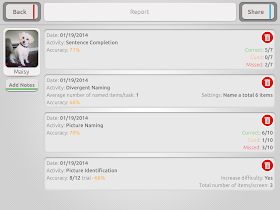
So excited about this app!
ReplyDeleteThis looks great. Keeping my fingers crossed!
ReplyDeleteThis app would help me as it would be a motivating activity for my language students on my caseload.
ReplyDeleteI think this would work will with fluency and artic practice. I think it would also work well for labeling and describing.
ReplyDeleteThis app looks like it would be a useful tool to use with a variety of my students who display expressive language delays. I like the idea of targeting their goals using an app as so many of my students are motivated to use the Ipad or any techie gadget!
ReplyDeleteThis would be a great app to add to my ever expanding language and articulation folders.
ReplyDeleteI'd like to use it in my therapy sessions with students.
ReplyDeleteThis app would help me for expressive language and fluency. Thanks for the giveaway.
ReplyDelete