Today we're looking at Expressive by Smarty Ears! I have a non-verbal client that has been needing a new communication app. This one definitely fits the bill.
Expressive uses Smarty Symbols, which is a library of pictures and symbols that represent words and phrases. There are over 13,000 symbols in the Smarty Symbols repertoire. Students and patients can use this app to express their needs/wants by making phrases in the strip at the top.
When you first open Expressive, it will prompt you to watch the video tutorial. I always like doing this. It gives me a good overview on what I can do with the app, without having to trial and error my way through.
The settings tab allows you to "lock" the screen in place, use capital or lowercase letters, speak the folder name when you open it, and automatically erase the messages after they're read. It also lets you change the voice and control the voice speed.
The "i" tab gives you the options of backing up your data and boards you create to iTunes or restoring it from iTunes. It also gives you information about the app and contact to Smarty Ears. You can watch the video tutorial over again if you need.
The red "x" button will highlight all of the folders and buttons to give you the option of deleting them to customize the home page. The "plus" button at the bottom will create a new folder or icon.
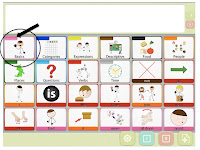
The icons with the color strips at the top left are the folders. Clicking on the "basics" folder (left) will bring you to a page of icons (see right).
To create your own folder, just click the plus sign at the bottom and select add folder.
You can choose the color of the folder, the name of the folder, and the front image of the folder.
You can add an image from any of the Smarty Symbols library or from your own camera roll. Once it's created, your folder will be empty. Add images (or symbols) by clicking on the plus sign and selecting "add image."
Add single images the same way by selecting the color, picture, and typing in the name.
This is a great feature. I can easily create folders specific to my client, such as meal time, center time, or things he often requests. He loves the computer and going to PBS kids or Nick Jr. I even took some screen shots of several of these sites and created icons, so that he can request or tell us what he wants to find on the computer.
To communicate using this app, just press the icon and the symbols shows up at the top of the screen inside the sentence strip. A voice will produce the completed phrase or sentence.
What I dig about this app:
- The ability to customize based on the needs of your clients.
- How easy it is to navigate and figure out. My 6-year-old client with autism was able to find his way through the folders in a matter of minutes.
- Because it's simple and straightforward, you can use this app with a variety of clients of different disabilities.
- Smarty symbols! I honestly like these symbols much better than other picture exchange systems. To me they capture the message and are more detailed.
- The price is great at $25.99, compared to over a hundred dollars for many comparable apps. You are able to get a lot of use and variety from this app for a reasonable price.
- It would be great if there was a record option, so that I could record my own voice saying the symbols. The voices that they use are sometimes unclear.
- I would like to be able to manipulate the symbols on the sentence strip. You have to erase the board and start over in order to change it. Being able to manipulate them would just make it easier to scaffold clients to expand their sentences.
- I'd also like the ability to drag and move pictures across folders. The way it is now, you have to create a whole new image inside folders to add buttons.
Overall, a fantastic app. It's perfect for a variety of clients with disabilities. You can check it out in iTunes HERE.
What do you think? What AAC apps do you like?











No comments:
Post a Comment